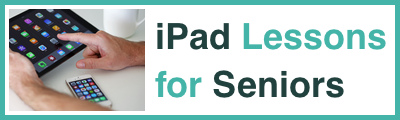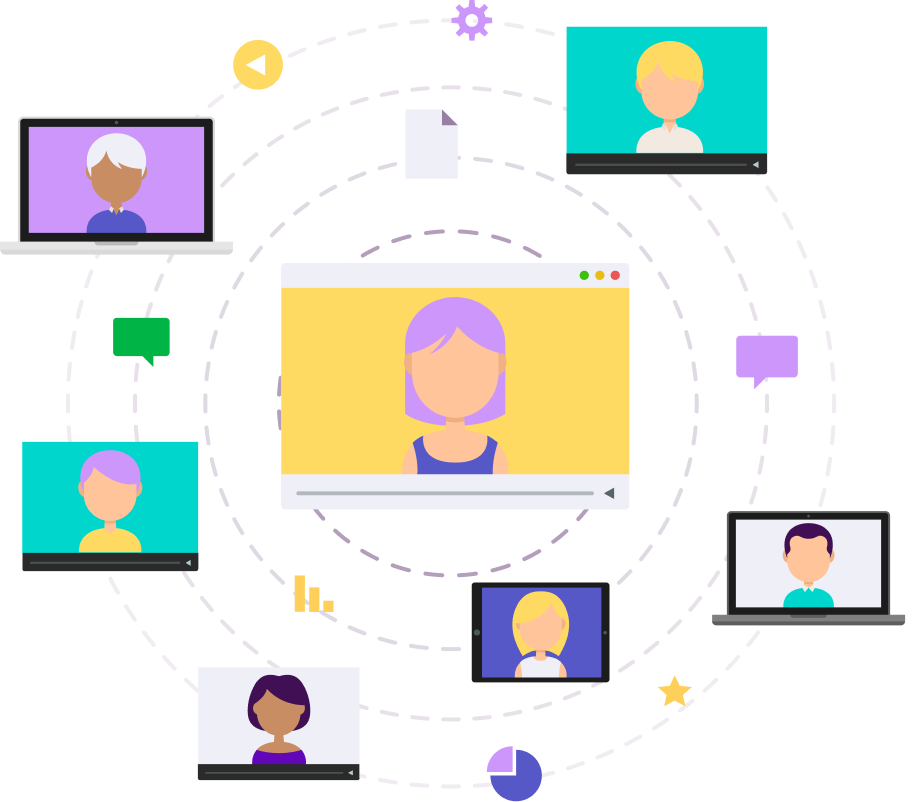Step 1: Check if Your Device Is Compatible
Not all devices can run the latest updates. One month out is the ideal time to check whether your iPhone or iPad will support iOS 26 or iPadOS 26. Apple typically drops support for older models with each major update. If you’re using a device that’s more than five or six years old, it’s worth checking Apple’s official compatibility list as soon as it’s released.
To find your device model, go to Settings > General > About and look for “Model Name”. If it contains one of the names listed below you are good to go.
iPhone 16e, iPhone 16, iPhone 16 Plus, iPhone 16 Pro, iPhone 16 Pro Max, iPhone 15, iPhone 15 Plus, iPhone 15 Pro, iPhone 15 Pro Max,
iPhone 16e, iPhone 16, iPhone 16 Plus, iPhone 16 Pro, iPhone 16 Pro Max, iPhone 15, iPhone 15 Plus, iPhone 15 Pro, iPhone 15 Pro Max,
iPhone 14, iPhone 14 Plus, iPhone 14 Pro, iPhone 14 Pro Max, iPhone 13, iPhone 13 mini, iPhone 13 Pro, iPhone 13 Pro Max, iPhone 12, iPhone 12 mini, iPhone 12 Pro, iPhone 12 Pro Max, iPhone 11, iPhone 11 Pro, iPhone 11 Pro Max, iPhone SE (2nd generation and later)
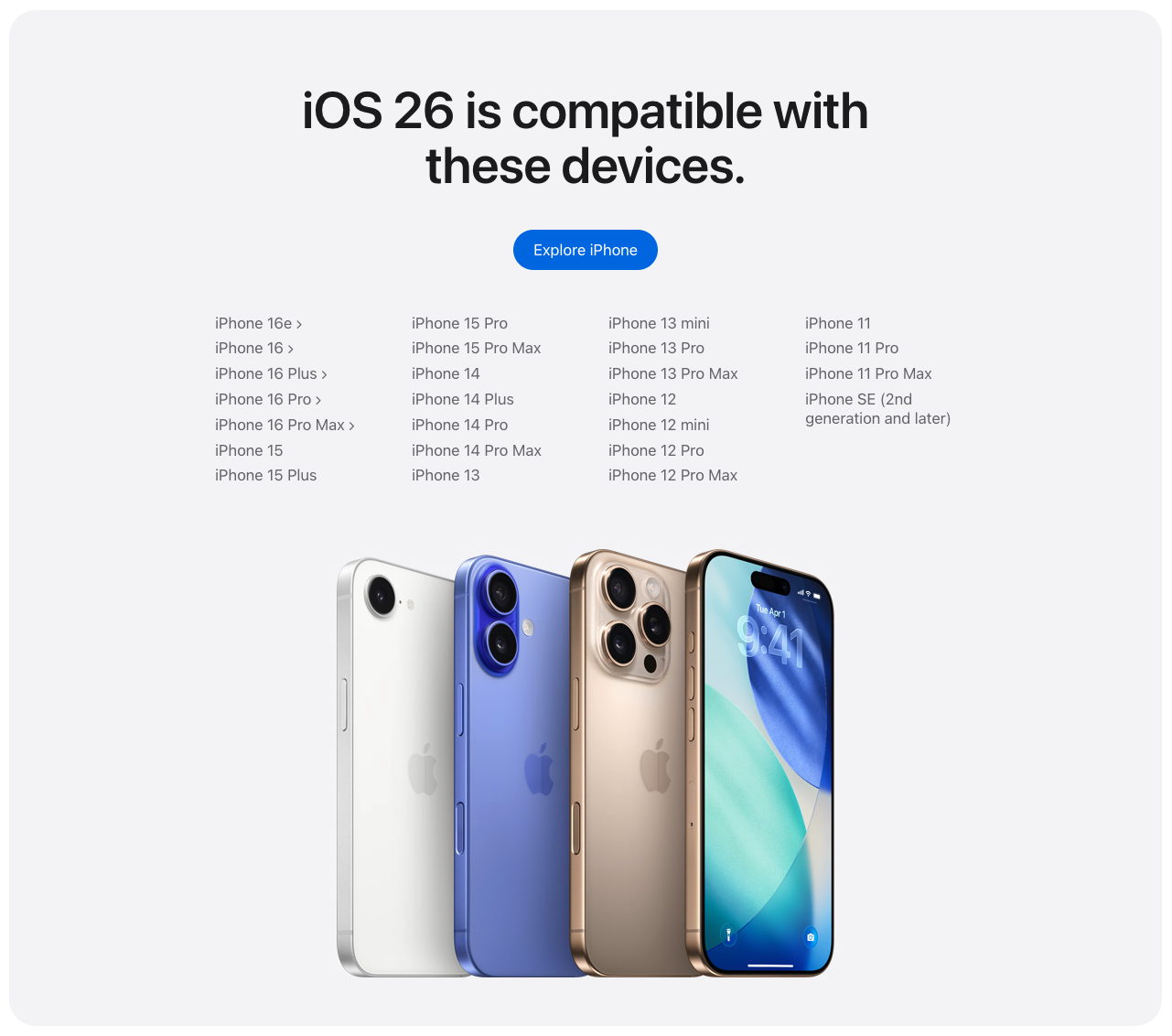
Step 2: Back Up, Clean Up, and Update Your Apps
Backing up your device is one of the most important things you can do before any major update. This protects your photos, contacts, messages, and settings in case anything goes wrong. Use iCloud Backup or connect your device to a computer and use Finder or iTunes. One month out gives you plenty of time to test your backup and make sure it’s working properly.
While you’re at it, take a moment to clean up your device. Delete any apps you no longer use, offload old photos or videos you’ve already saved elsewhere, and update any remaining apps to their latest versions. Developers often release app updates that are designed to work better with the new iOS - so updating early helps prevent app crashes later.